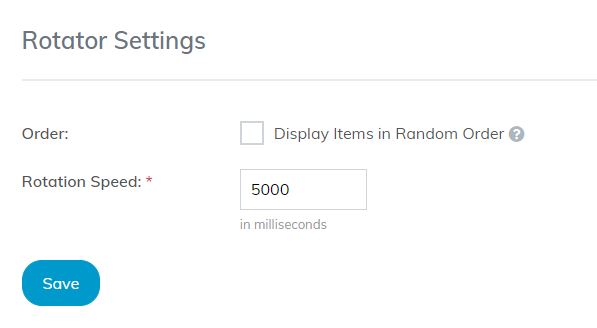Creating a Slide
- Go to the Rotator section and click the "Add a Slide" button, or jump straight to the "Add a Slide" page from the navigation.
- Fill out the slide details.
- Make sure to choose at least one slide group to which your slide will be added.
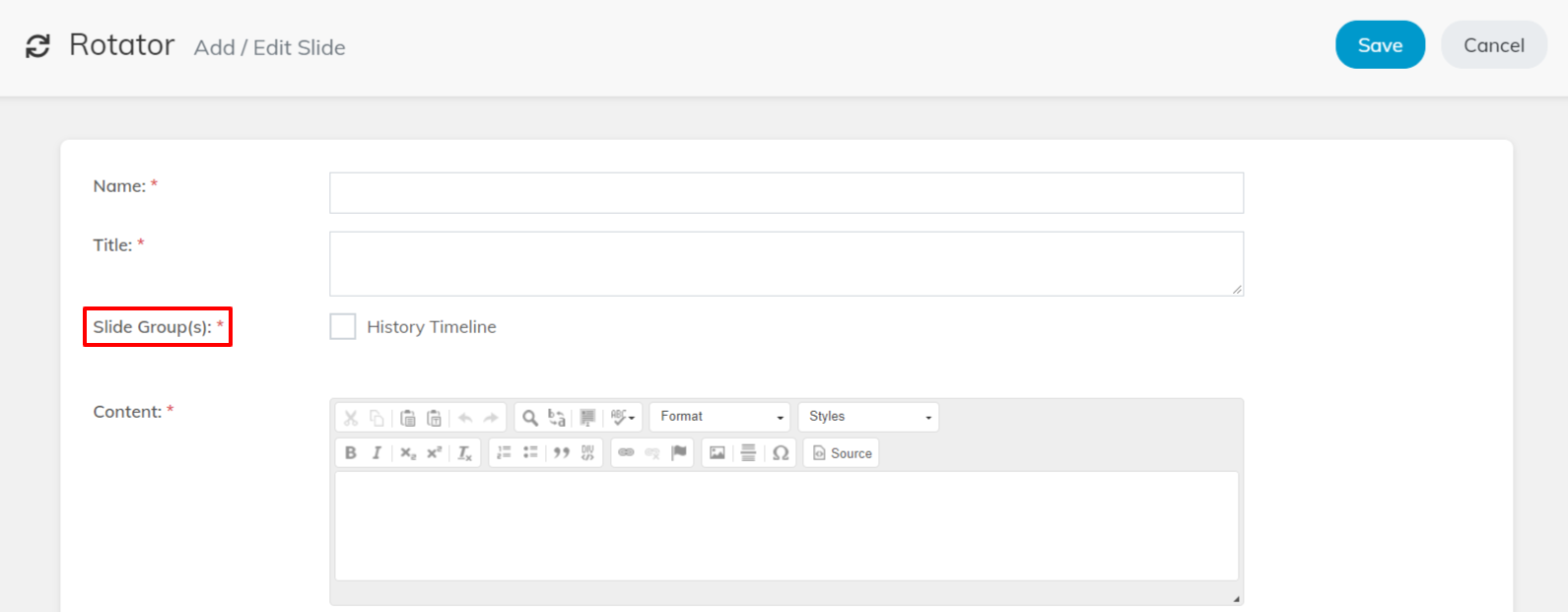
- Click the "Save" button when you're finished to save your slide.
Editing Slides
Editing a Slide's Content & Details
- Go the "Slides" page under the Rotator section.
- Click the "Edit" link next to the title of the slide you wish to edit.
- Adjust the slide details as needed.
- Click the "Save" button.
Changing the Order of a Slide
- Go the "Slides" page under the Rotator section.
- In the "Sort" column of the slide you wish to move, enter the number in which it should be in order of.
- Click "Save" change your changes.
Creating a Slide Group
- Under the Rotator section, go to the "Manage Slide Groups" page.
- In the "Create a Slide Group" section at the top of the page, enter the details for the new slide group.
- Click the "Add Slide Group" button to save your slide group.
Managing Slide Groups
Editing a Slide Group
- Click the "Edit" button next to the name of the slide group you wish to edit.
- Adjust the details as necessary.
- Click the "Save" button to save your changes.
Adding a Slide to a Slide Group
- Under the name of the slide group to which you want to add a slide, find the section titled "Add a Slide to this Group".
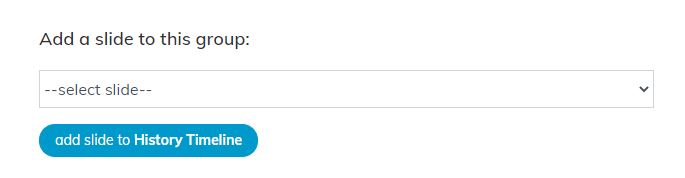
- Click the dropdown menu and select the name of the slide you want to add.
- Click the "Add" button underneath the dropdown menu to add the slide.
Additional Tips
You can add a slide to multiple slide groups at once when editing a slide. Check the boxes next to all of the slide groups you wish to add the slide to and click the "Save" button.
After you add a slide to a slide group, it will automatically be added to wherever that slide group displays on your website.
Adjusting Rotator Settings
You can adjust various settings for the rotator on the "Configuration" page underneath the Rotator section. Here you can adjust how long slides are shown before changing, as well as whether they are shown randomly or in sequential order.