Content Types
Once you select a page to edit, the content is divided into two primary content types: page content and content components.
1. Page Content
Each page contains up to five editable content areas. The number of active content areas and how they are displayed on the page is dependent upon the template assigned to the page. Read more about editing pages.
2. Content Components
Content Components are sections of content that can be assigned to pages. Content components allow you to add complex content to pages that are still easily editable and can be attached to multiple pages but edited in one place. Read more about editing content components.
WYSIWYG Editor
Watch video walk-through
After you have selected a page to edit, click on the “Edit Content” link at the top of the content area you wish to edit. This will take you to the editing view where you'll see the WYSIWYG (What You See Is What You Get), editor. The WYSIWYG editor is a powerful tool for making changes to the pages on your web site without the need for HTML knowledge.
There are many functions in this editor. Most of the buttons on the editor are the same as you'd find in a typical text processing software and should be familiar. You can hover over each icon for a description of what it does if you are not familiar with its purpose.
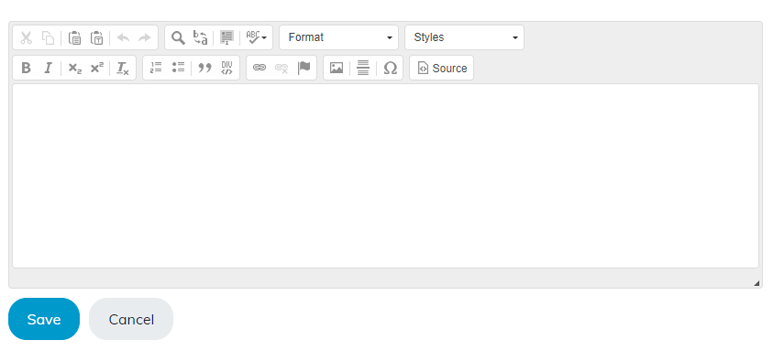
Base Styles
The base styles (font size, spacing, and colors) will automatically appear by typing into the editor. These styles will be set up and customized for your site and aren't changed within the editor to ensure consistency across your website and to keep the site looking professional.
Headings
Heading styles can be assigned from the Format drop-down menu. Simply highlight the text needing a style, and select the appropriate style. For consistency on all pages and easy changing of style properties universally, we recommend using an H2 or an H3 for most titles in the content areas. H1 is reserved for page titles, so you shouldn’t need to use that in most cases.
Custom Styles
Any custom styles set up for your website can be assigned from the Styles drop-down menu. Highlight the section you wish to add a style to and select the appropriate style from the menu. Reference the documentation provided to you during training for details on styles available for your website.
Line Spacing
Press “Enter” to create a new paragraph, which will give a space between paragraphs.
Press “Ctrl-Enter” for a new line, without a space.